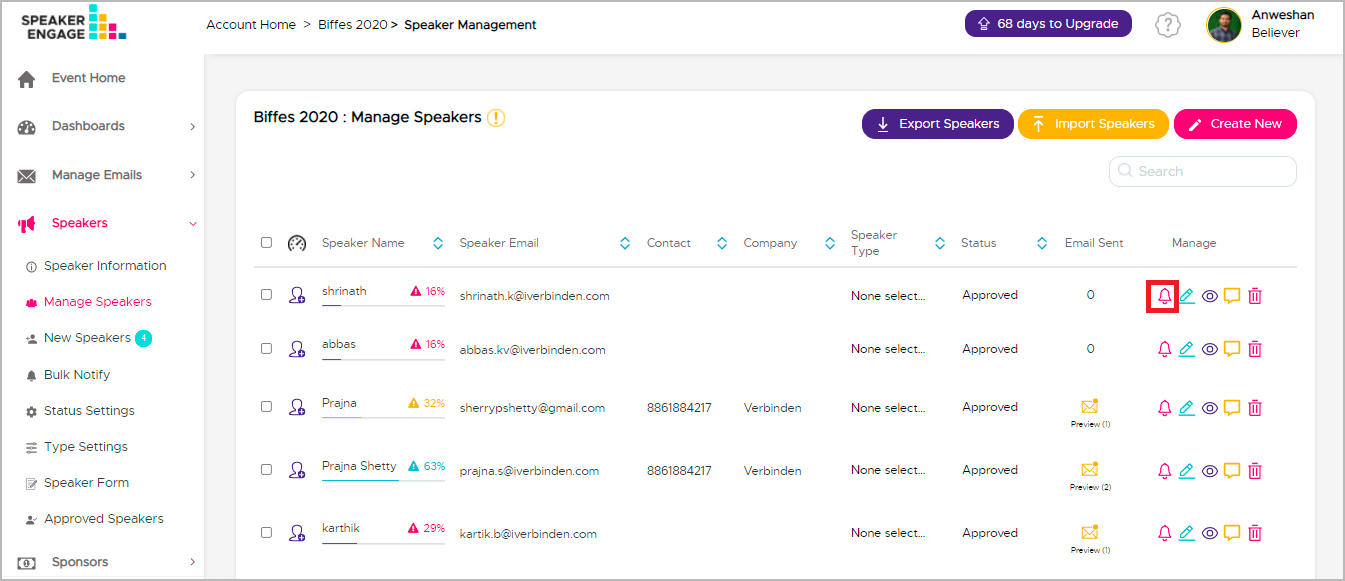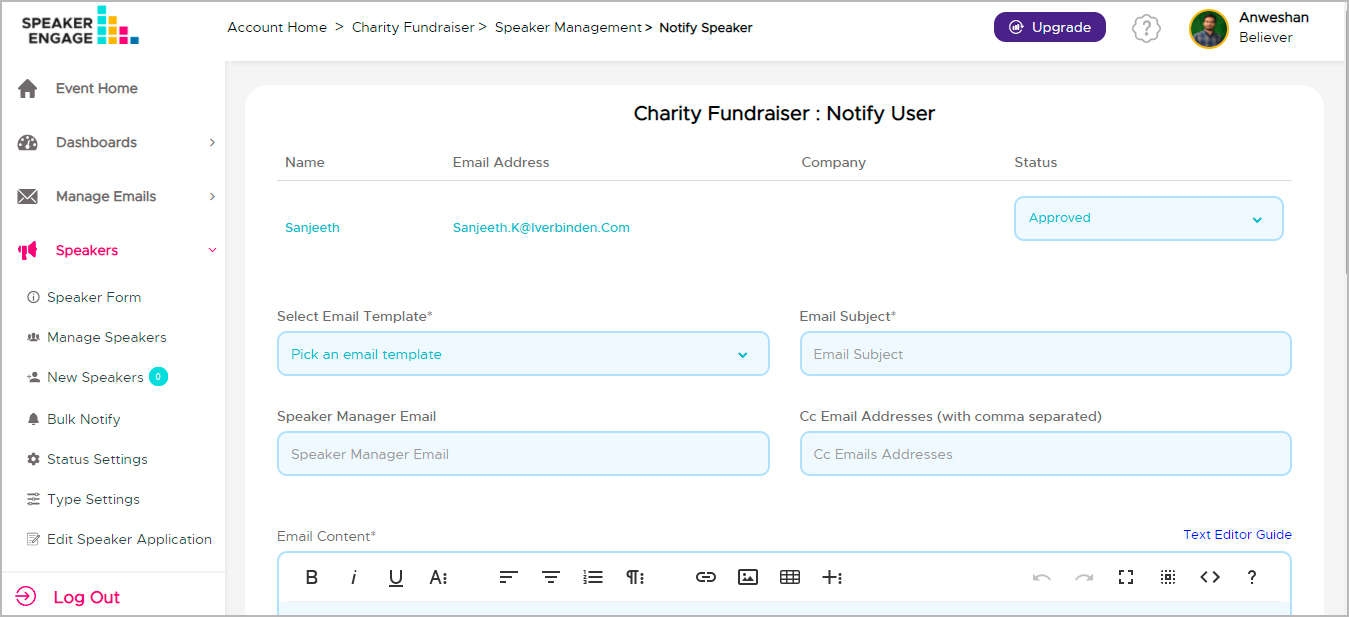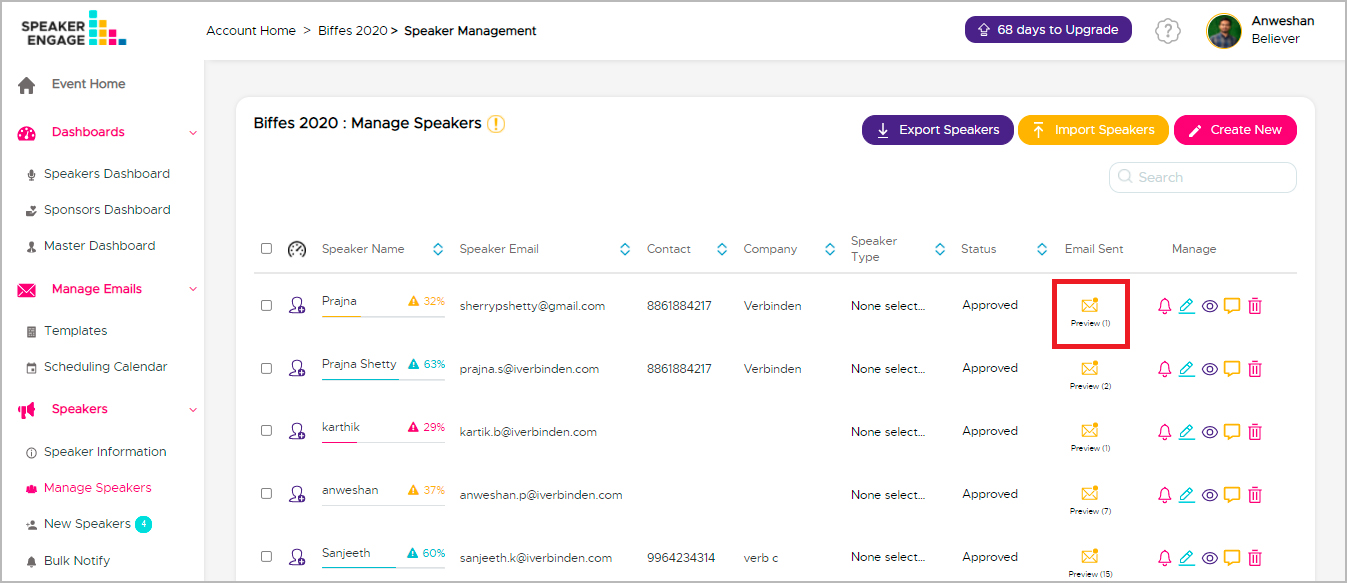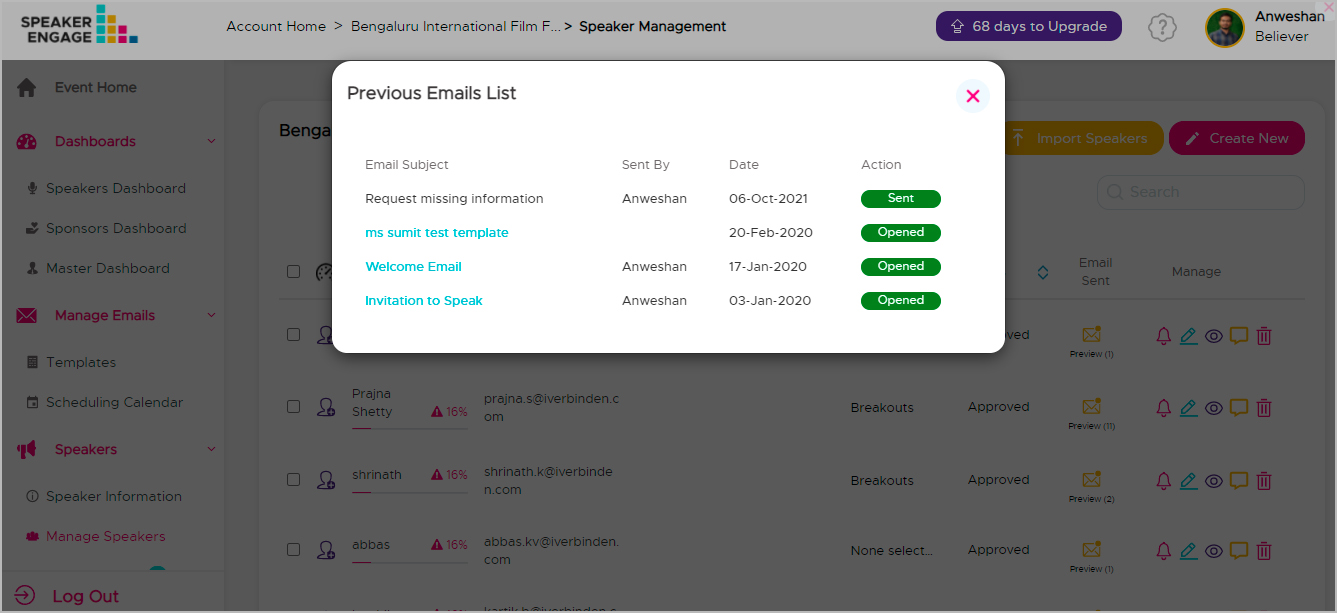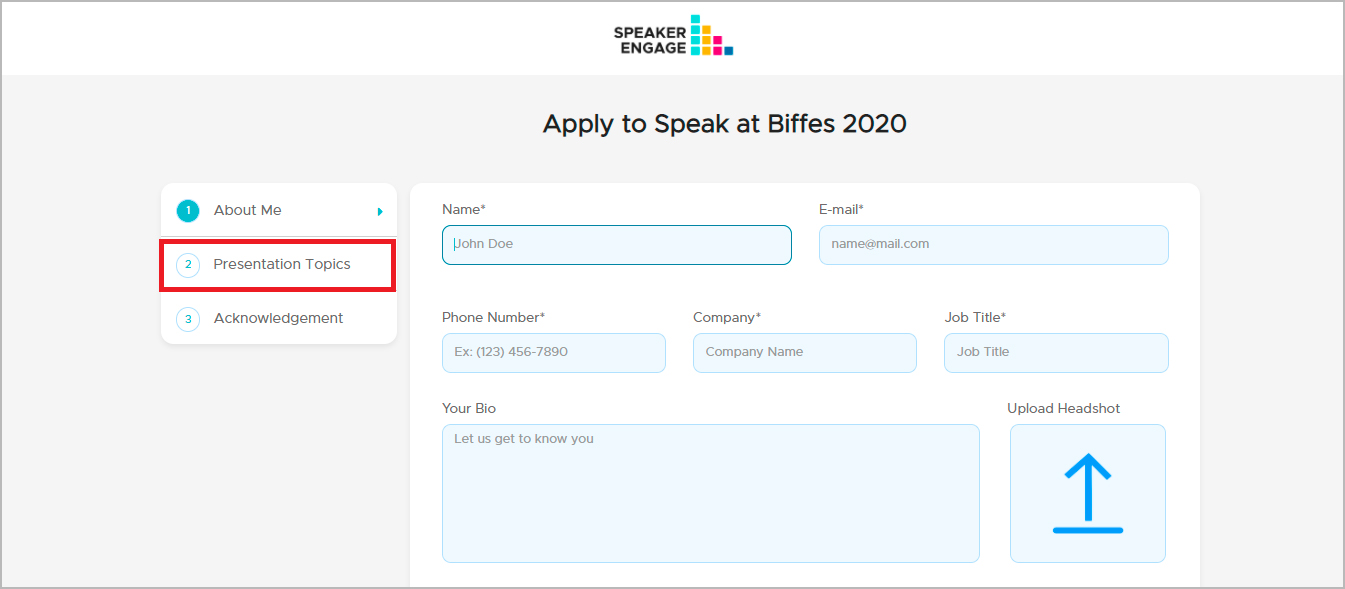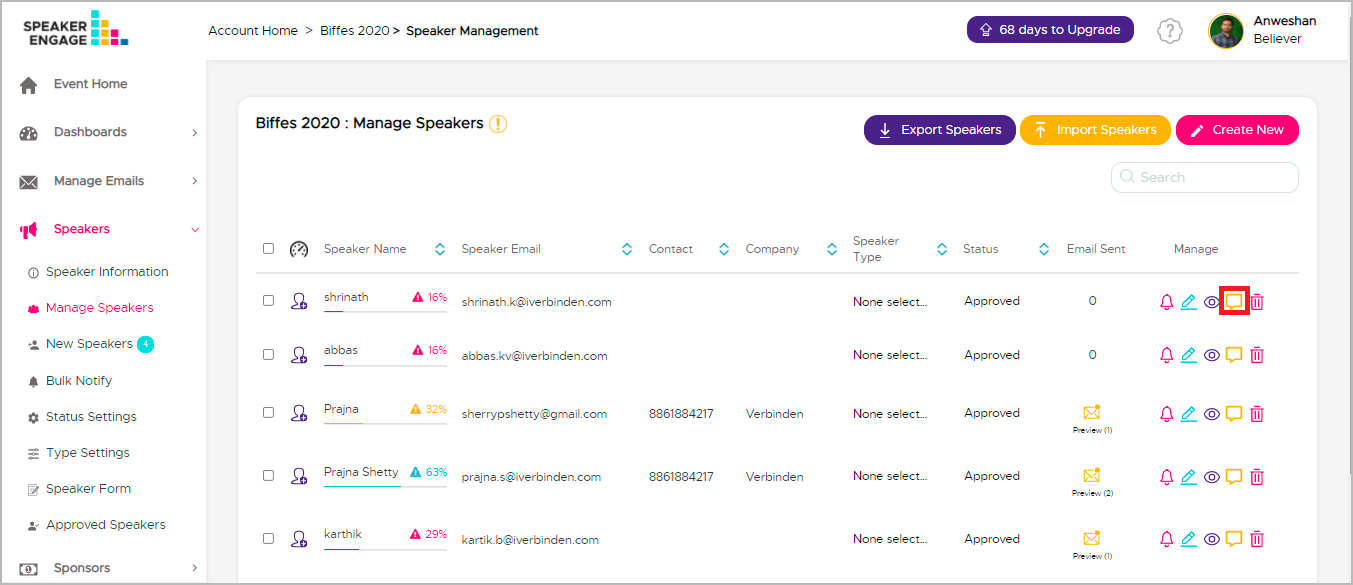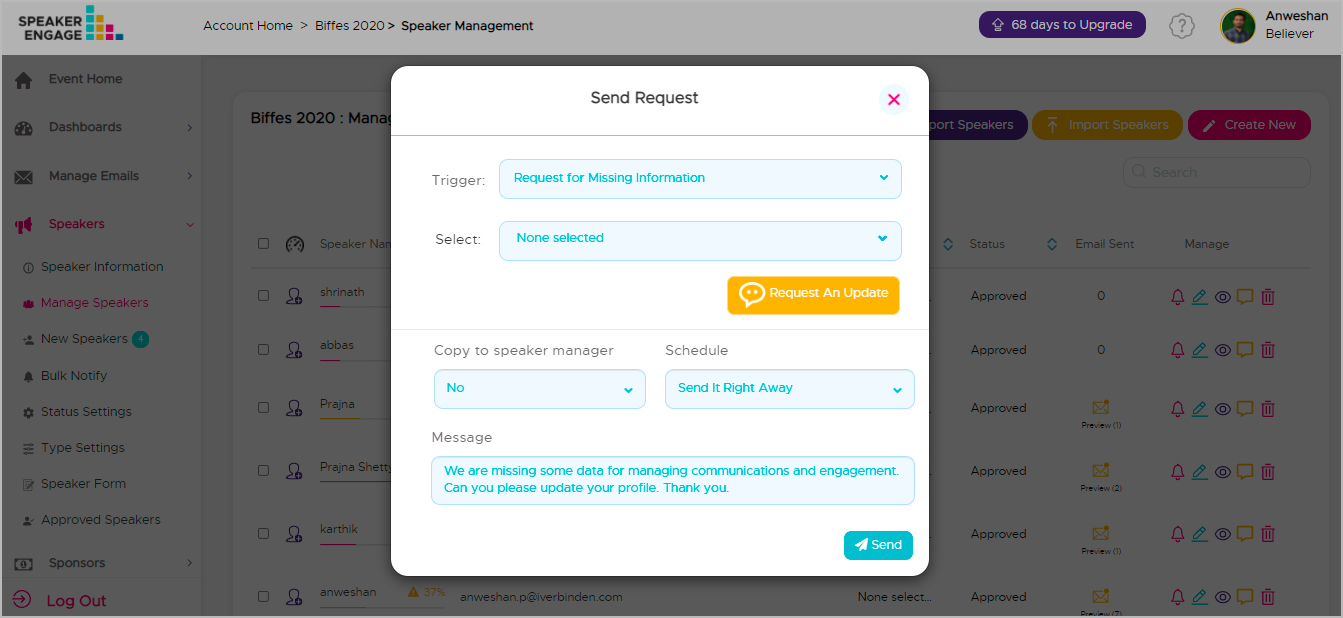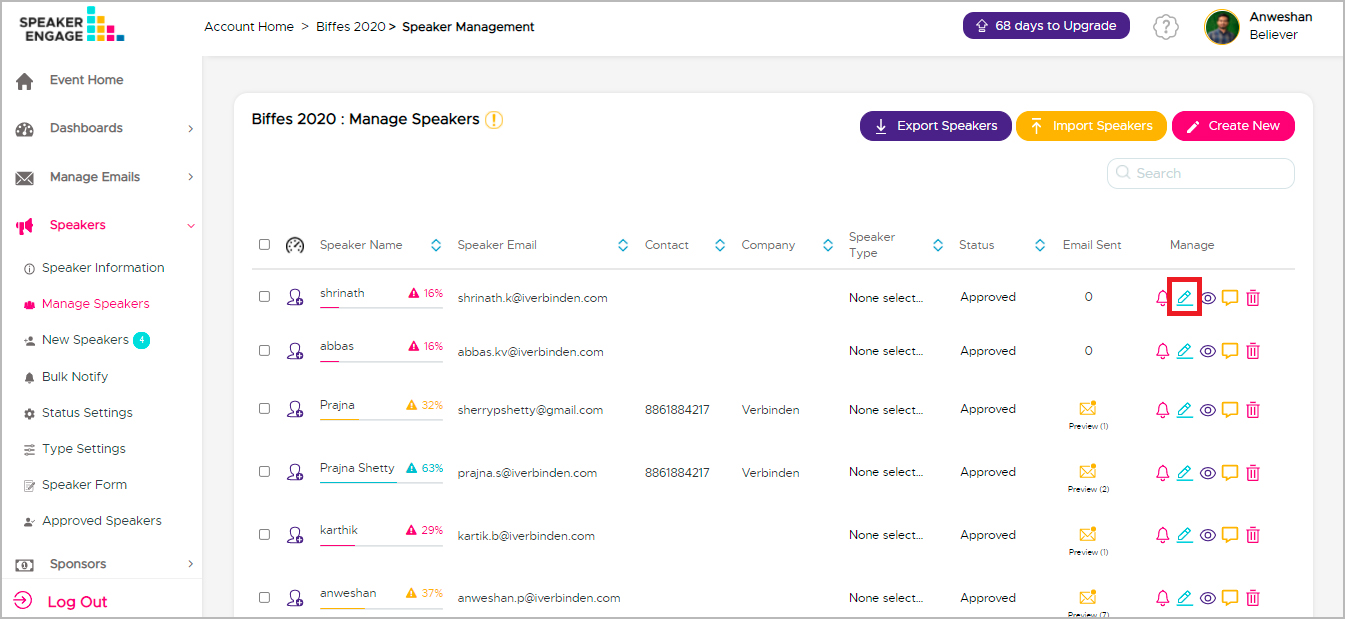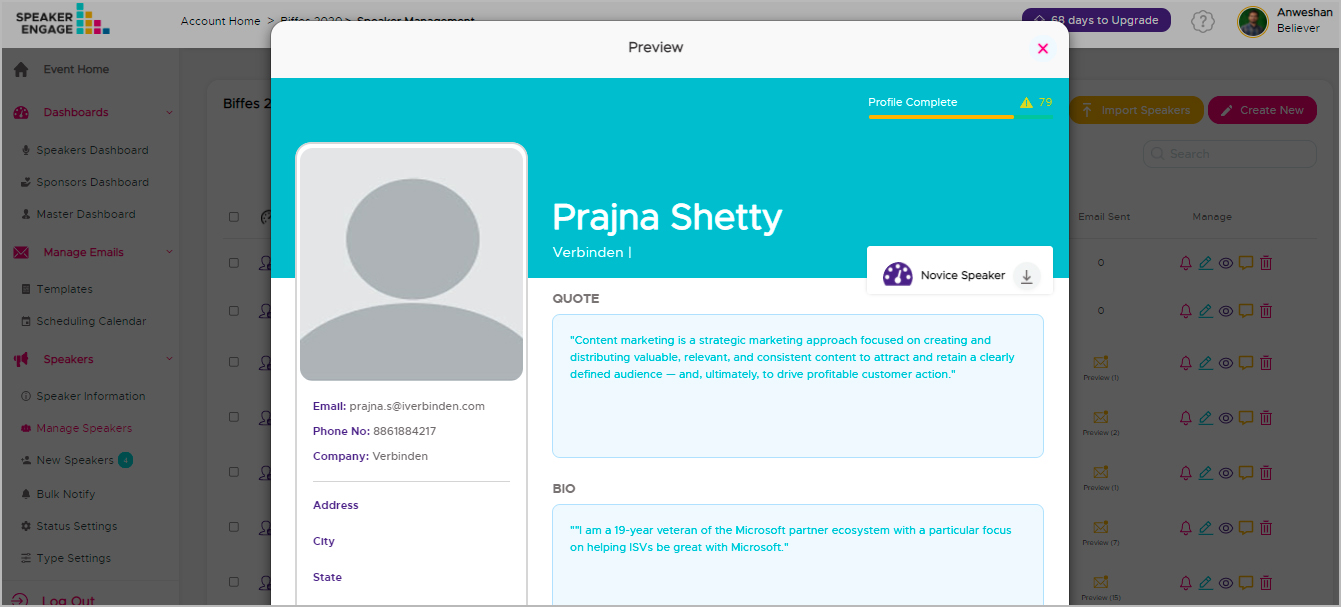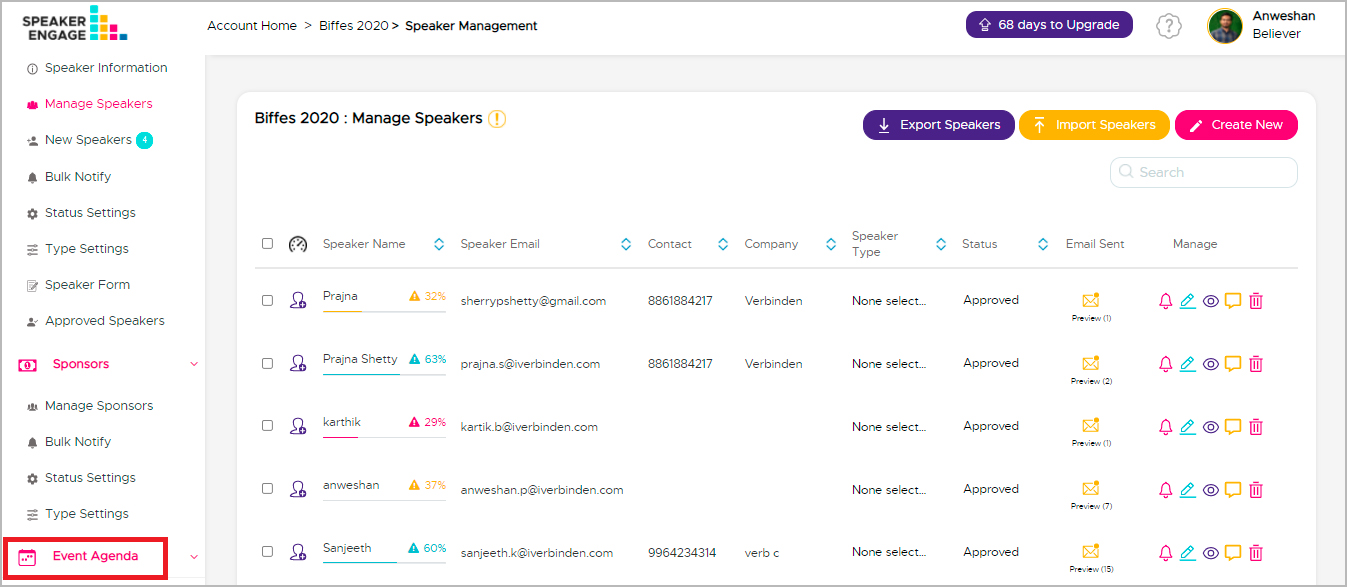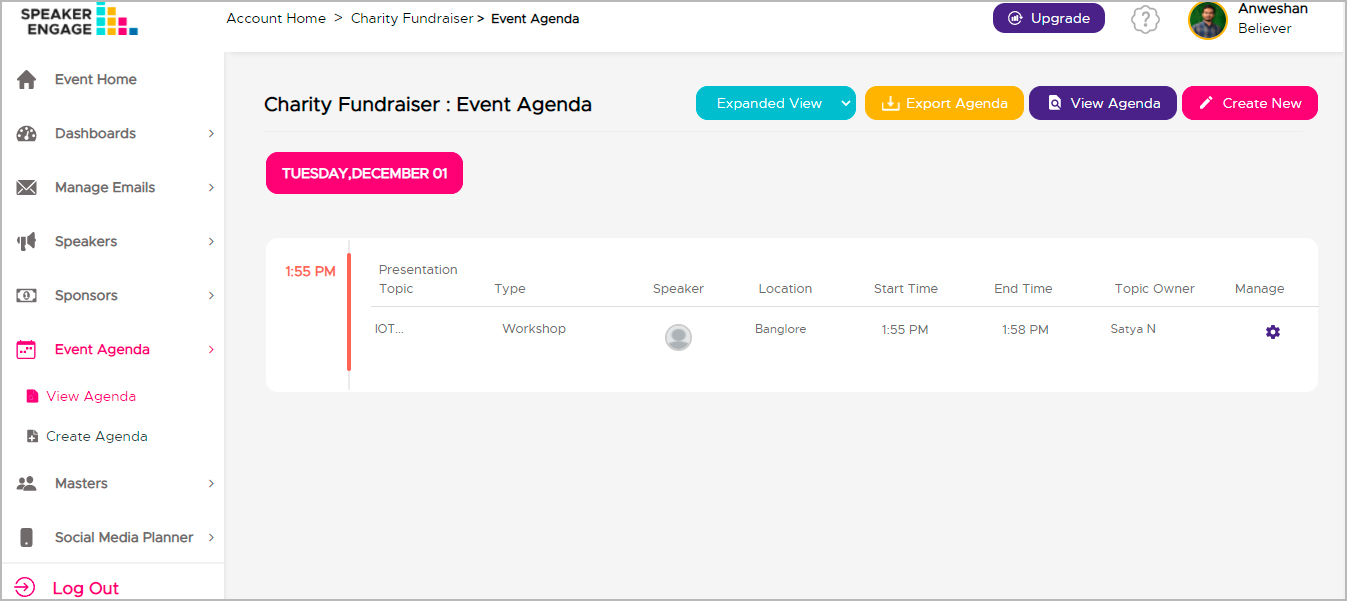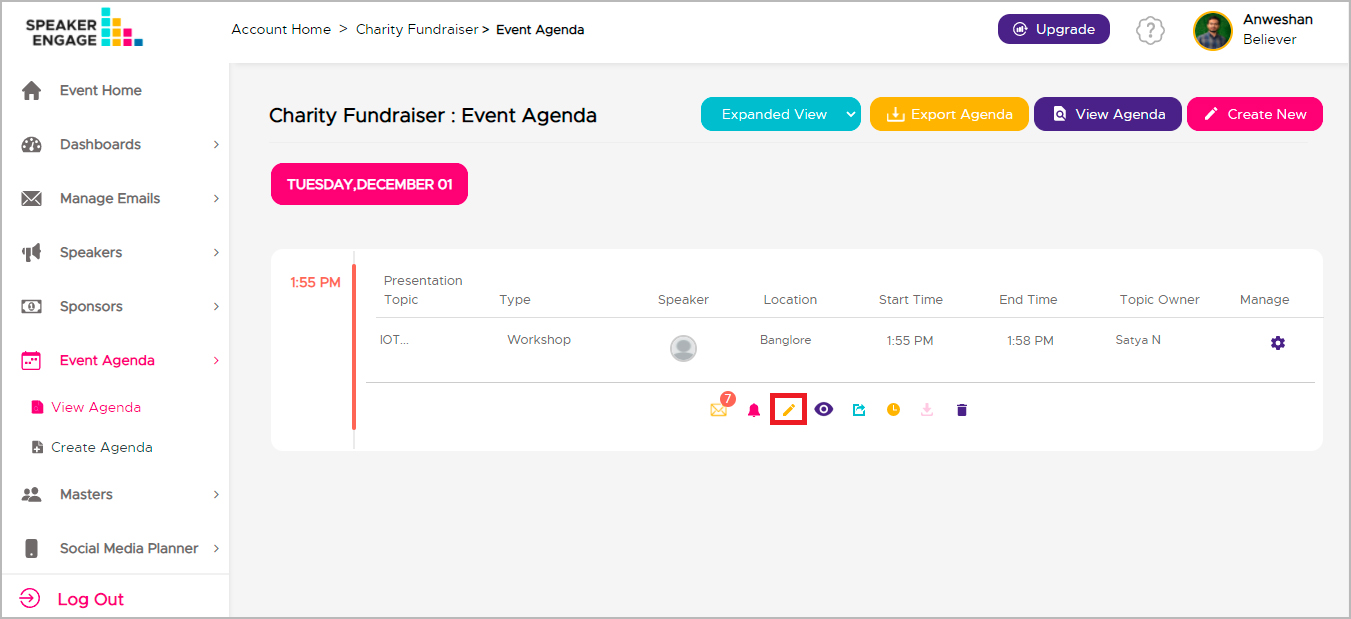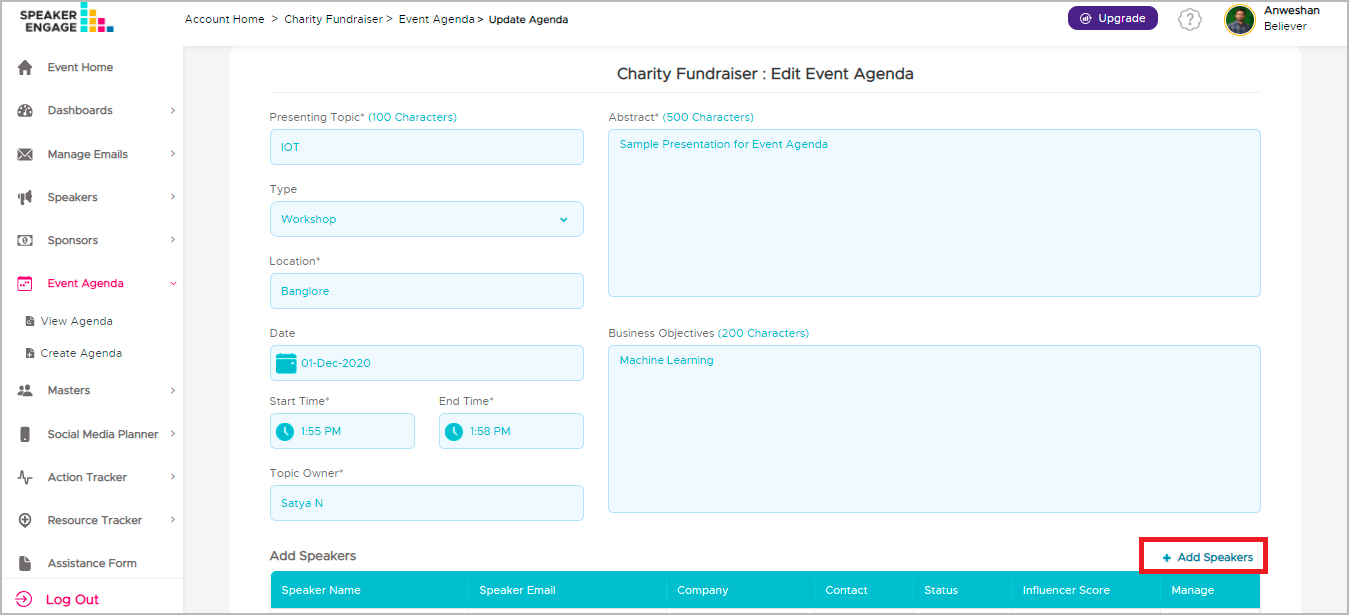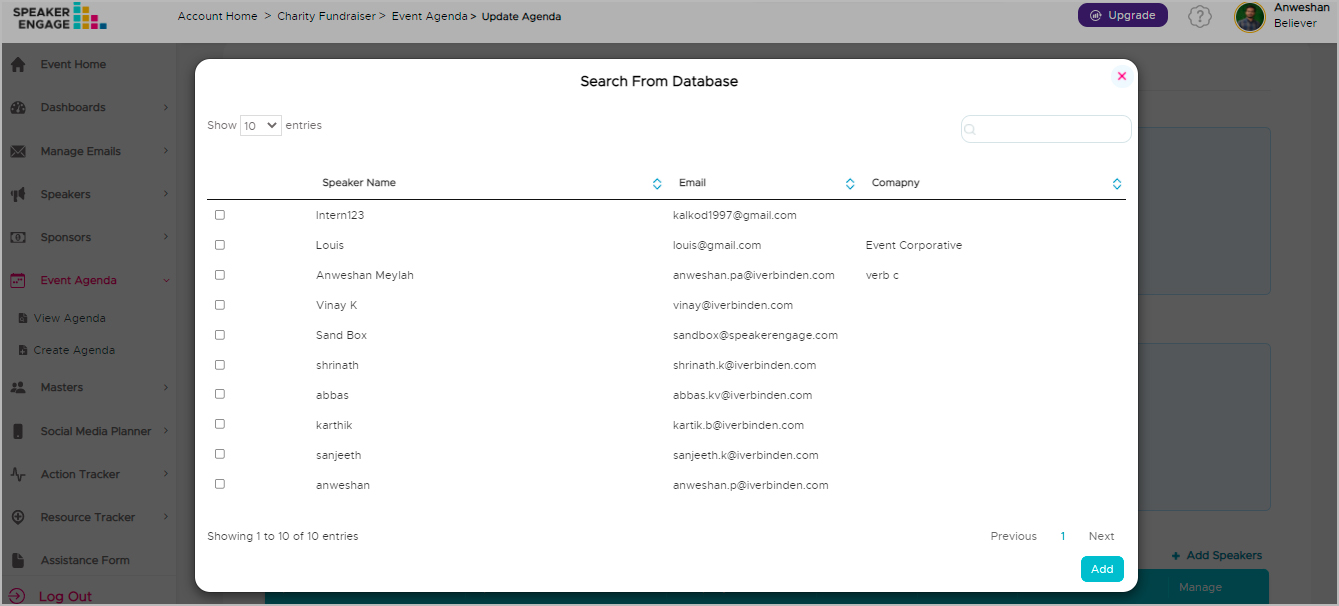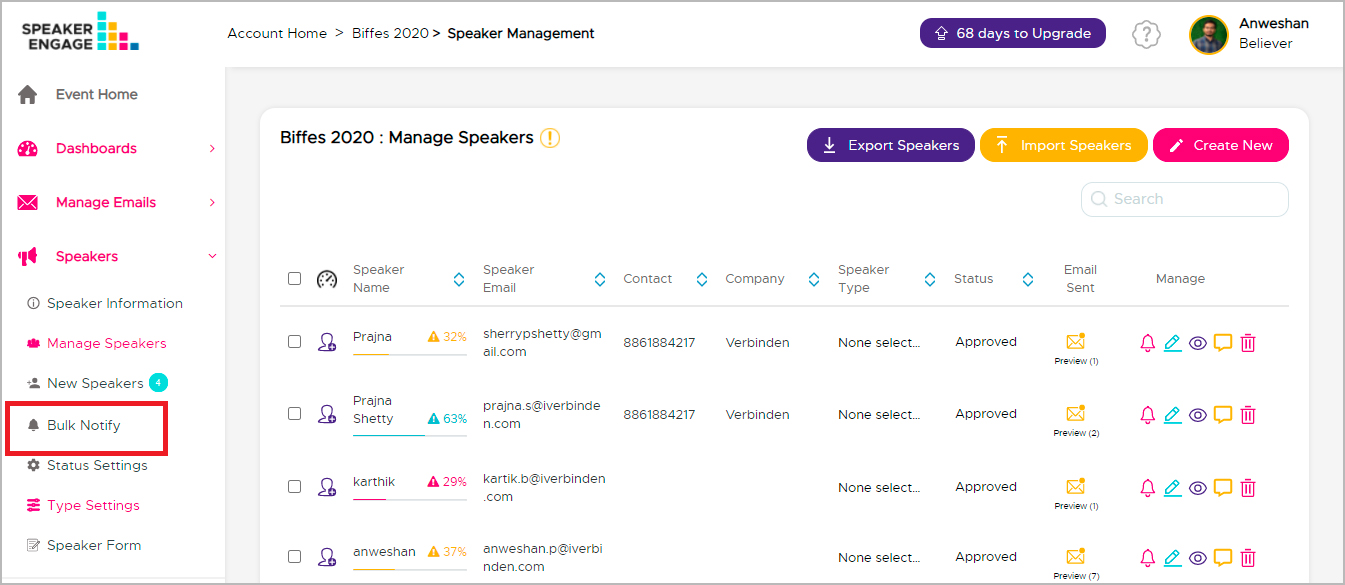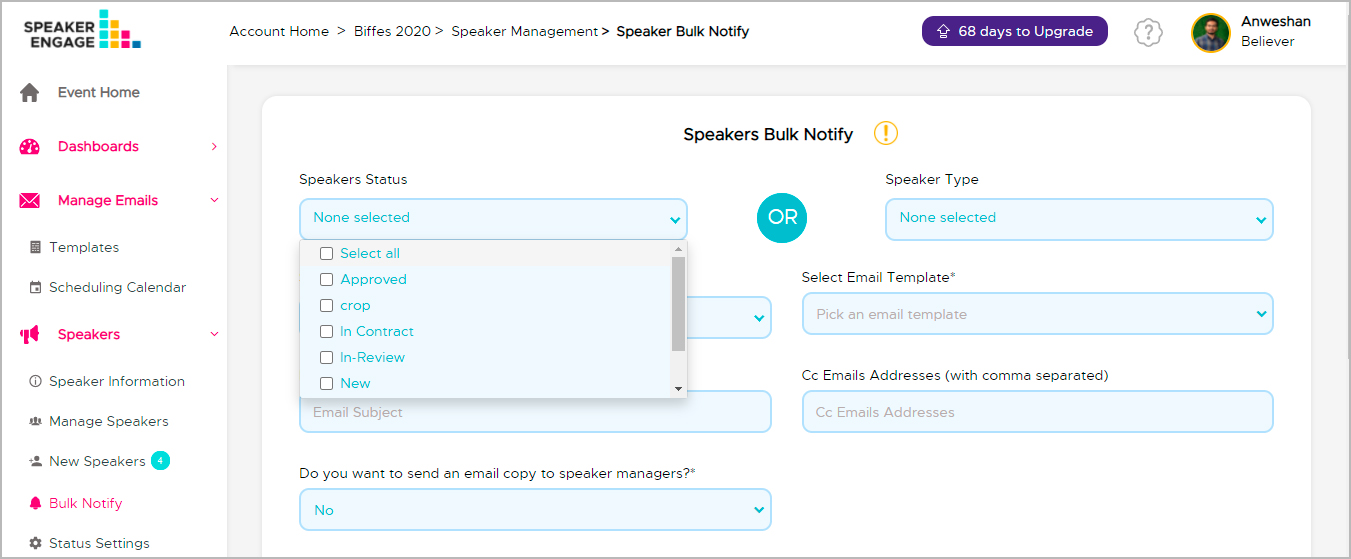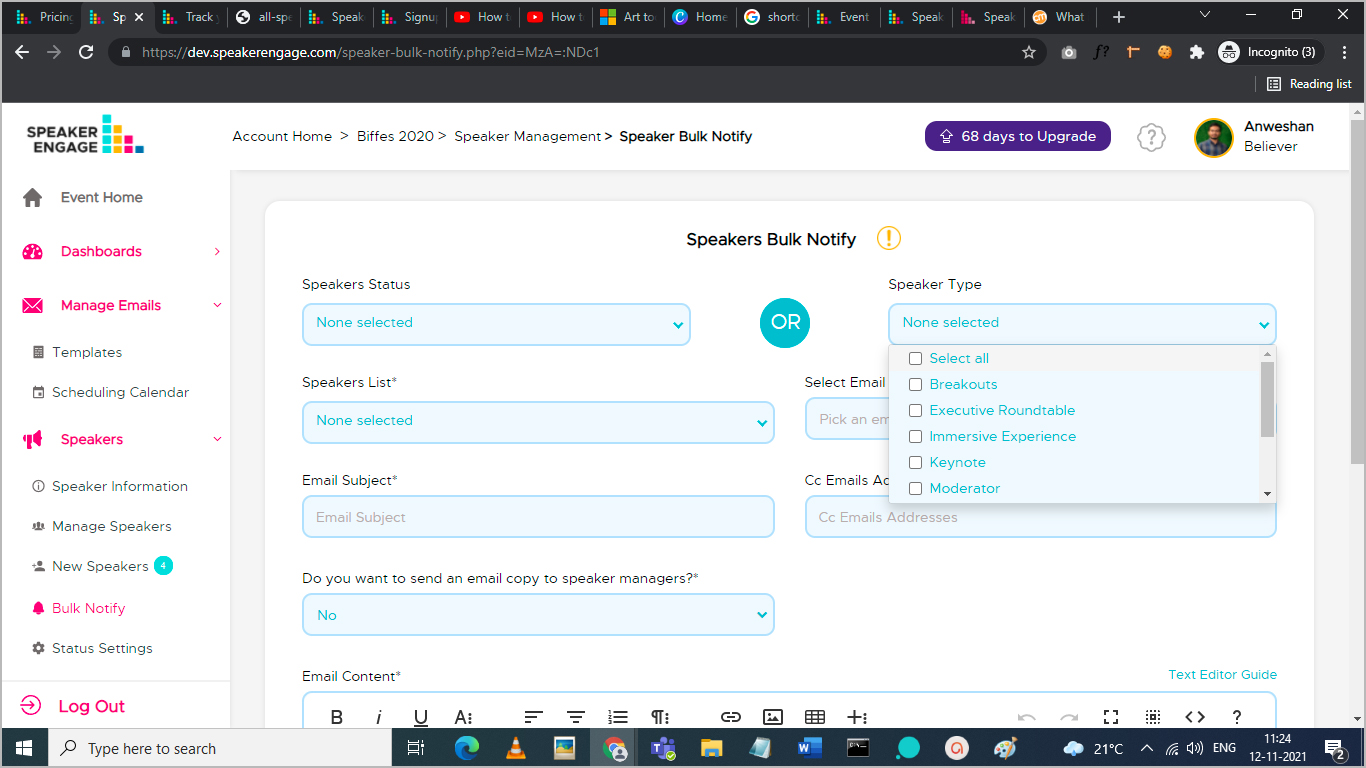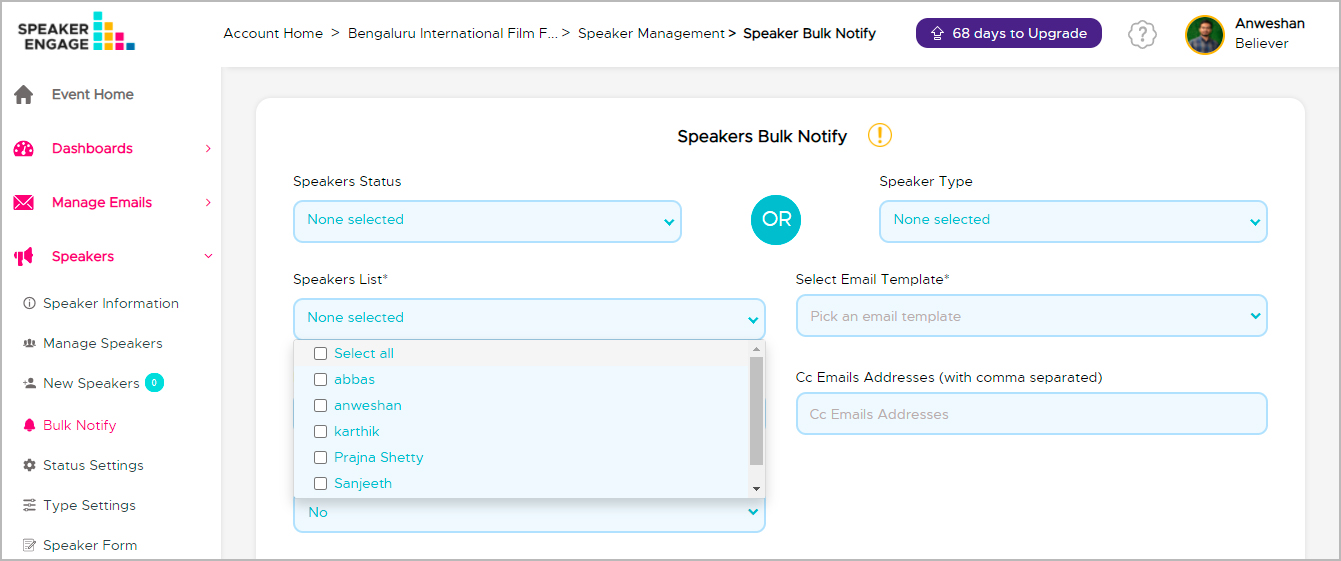How can I ask for missing information from speakers?
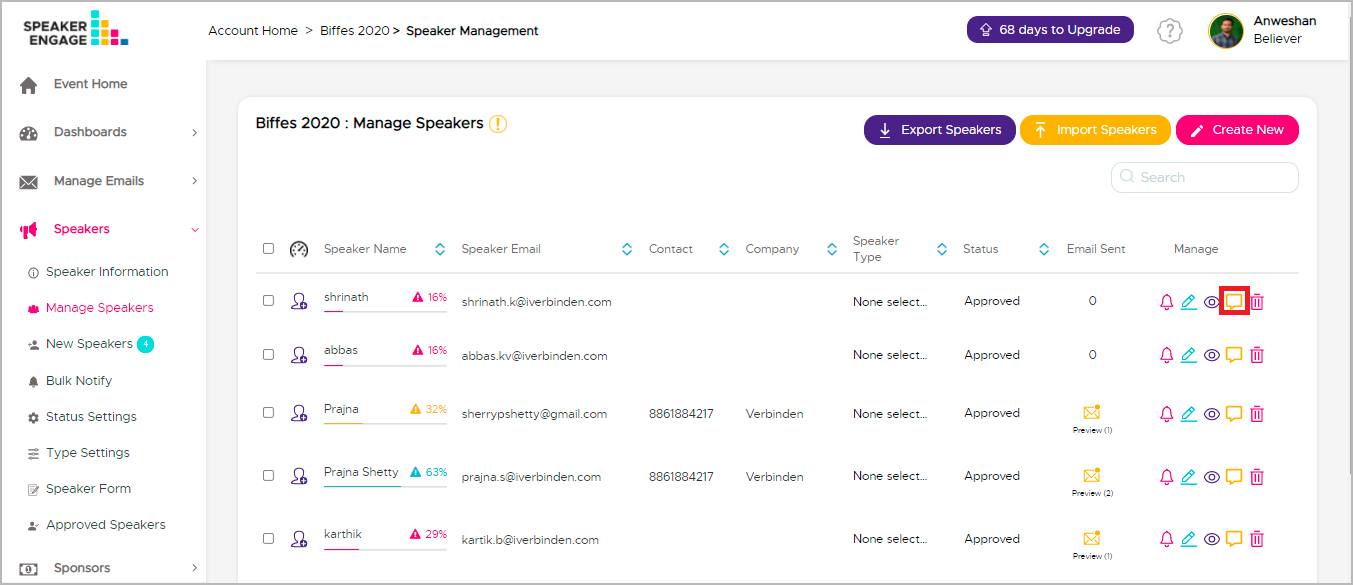
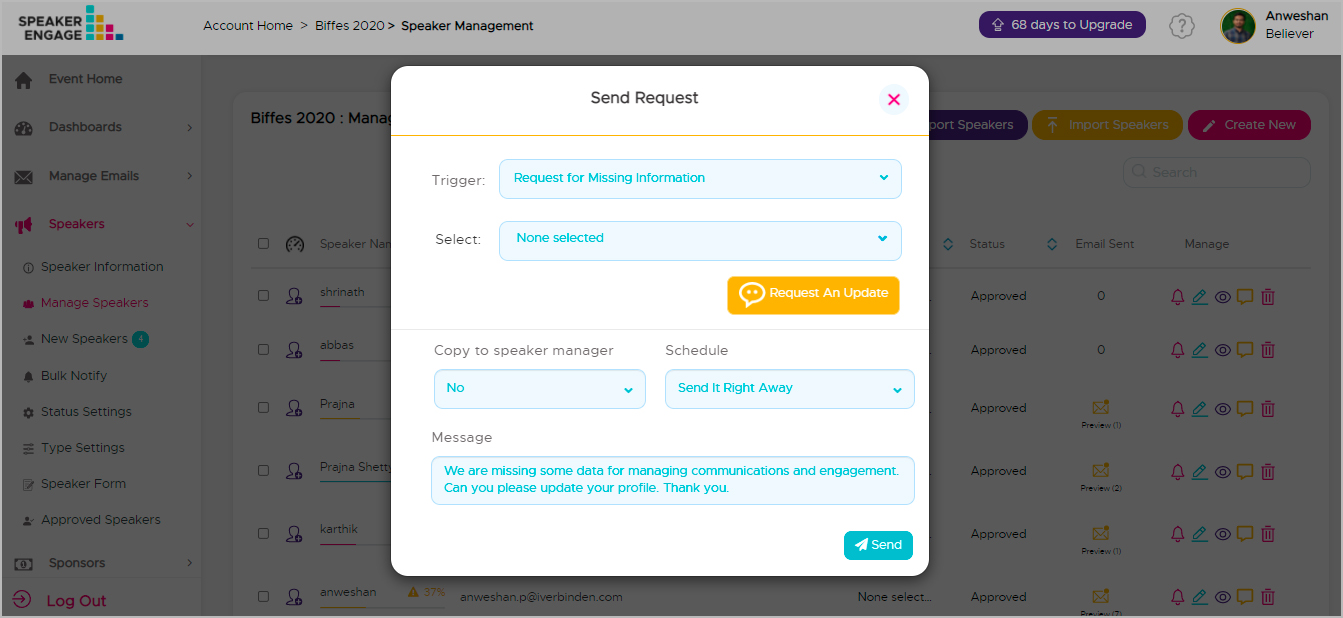
You have the option to copy the speaker manager and schedule the email. There is a field where you can type in a message to send across to the speaker.