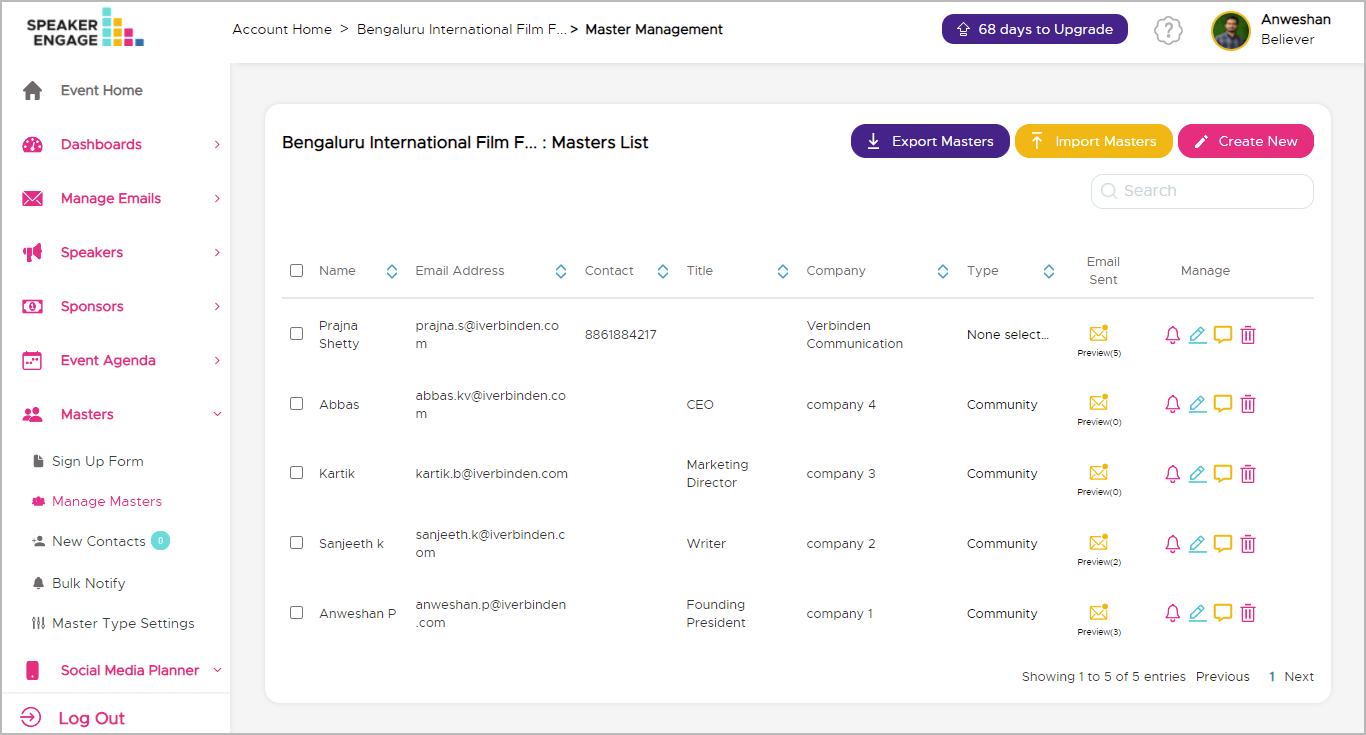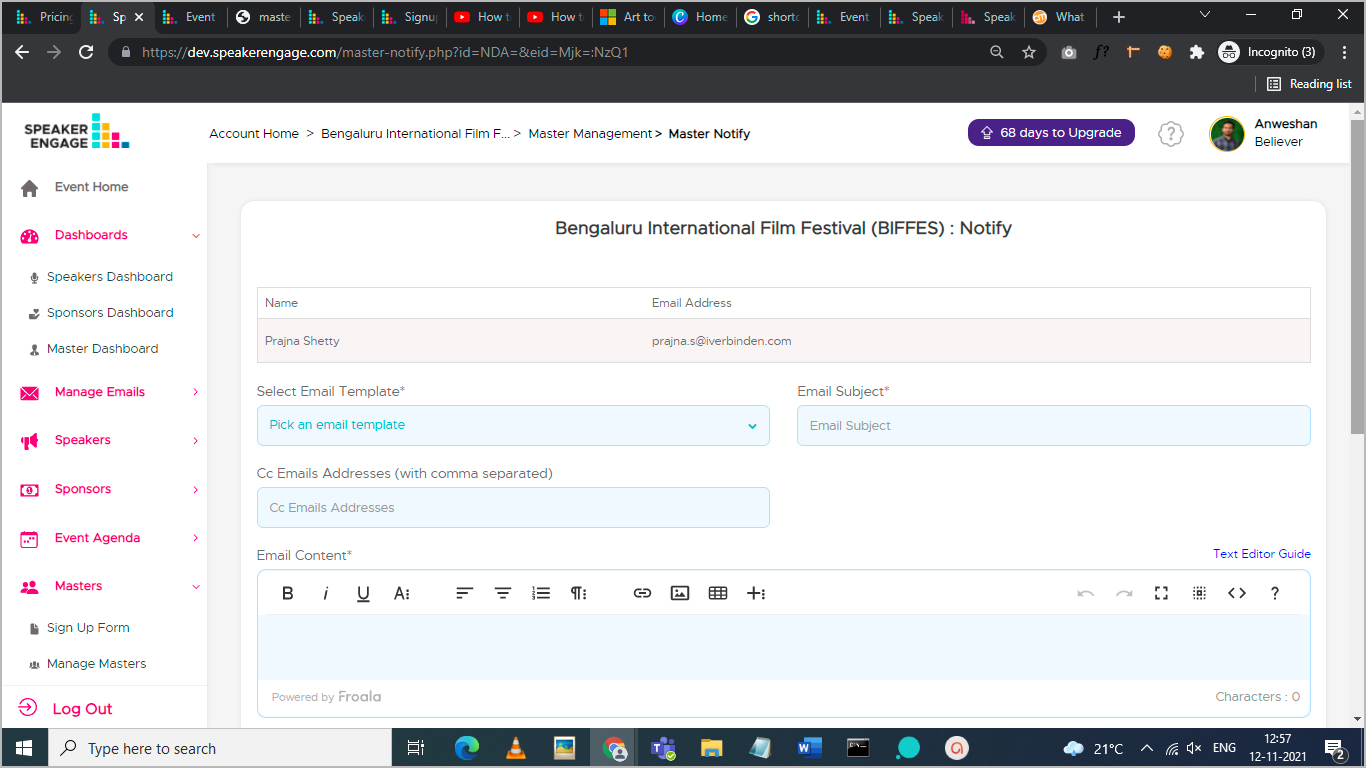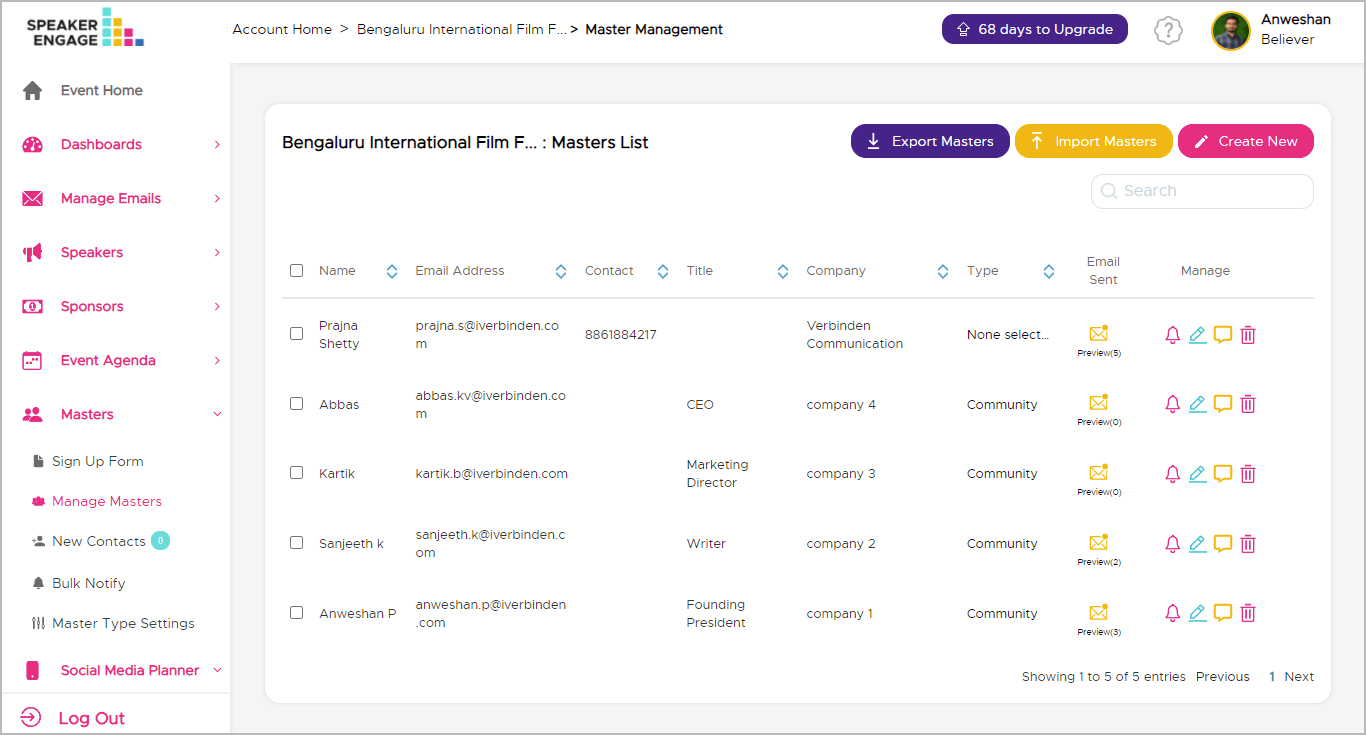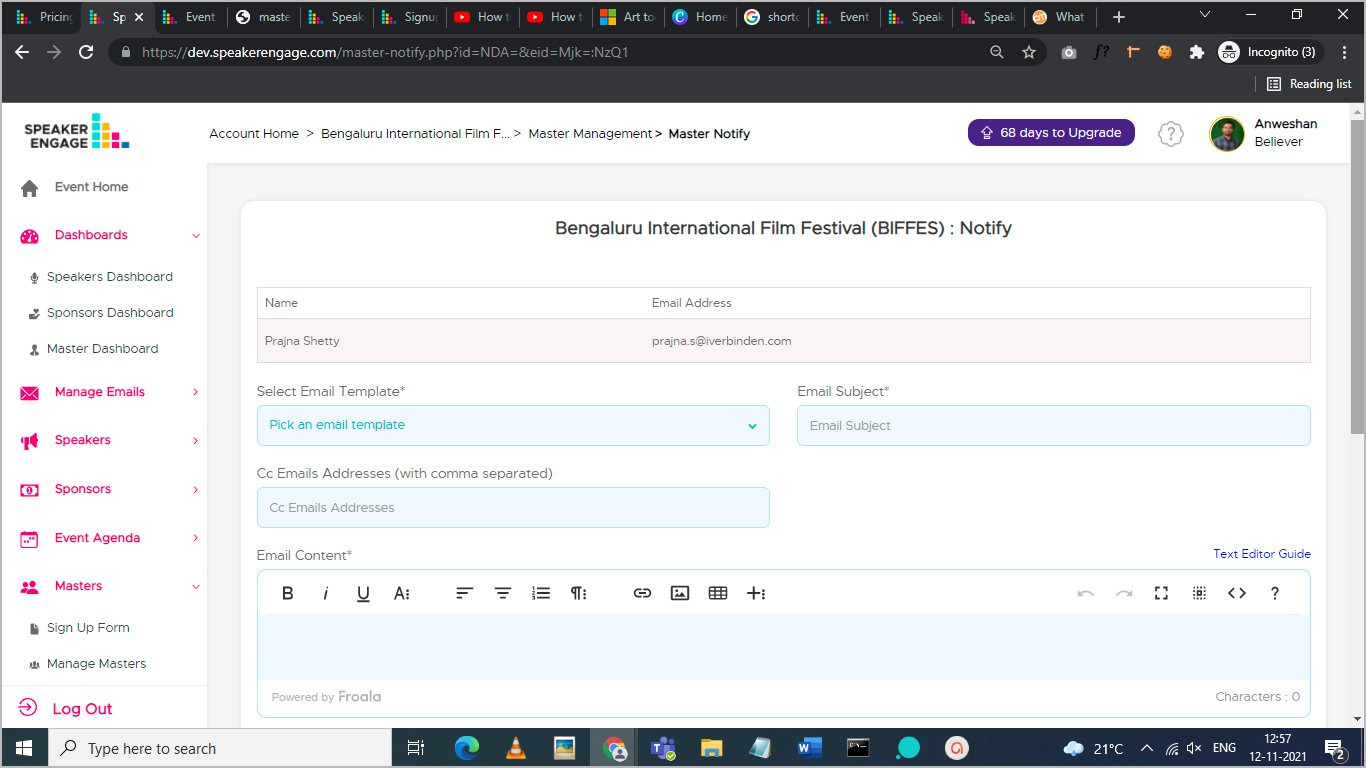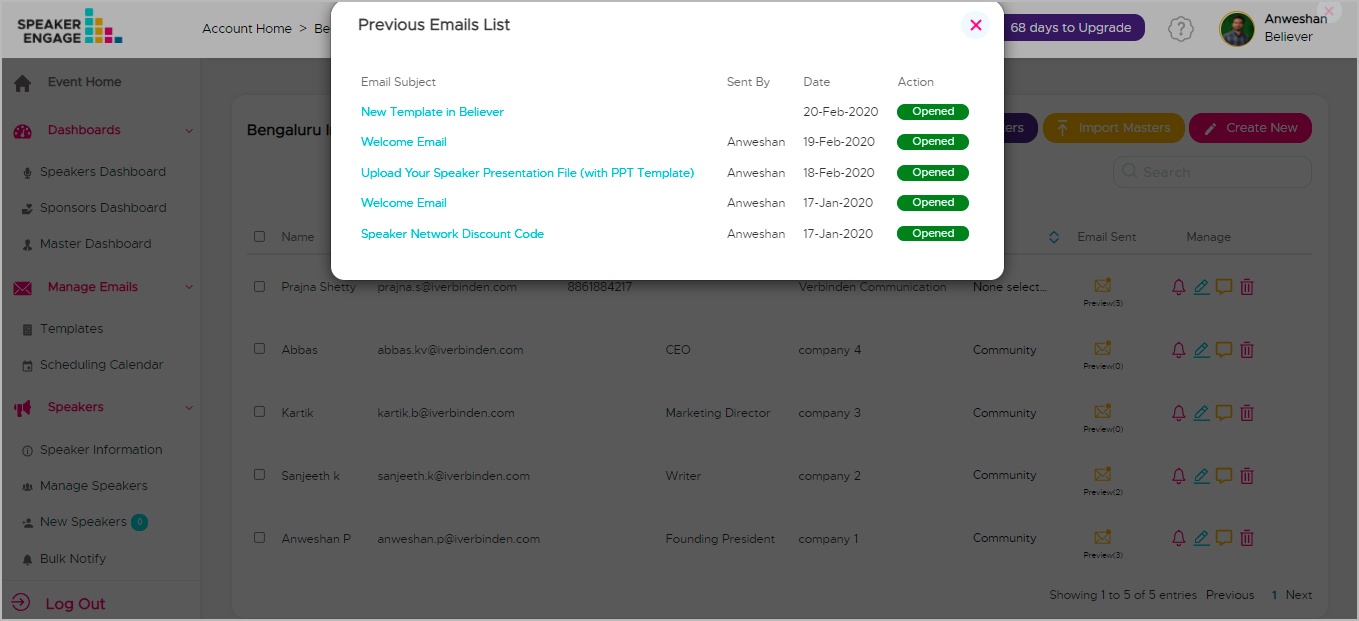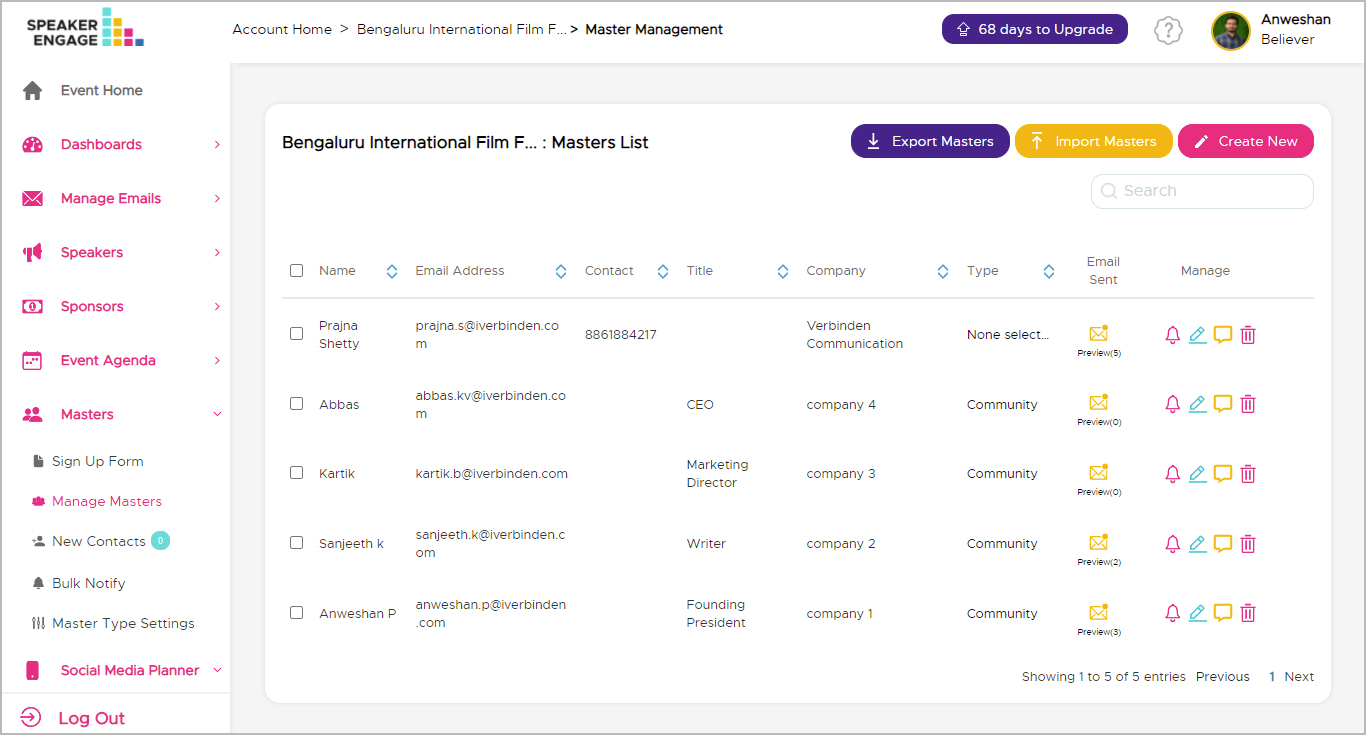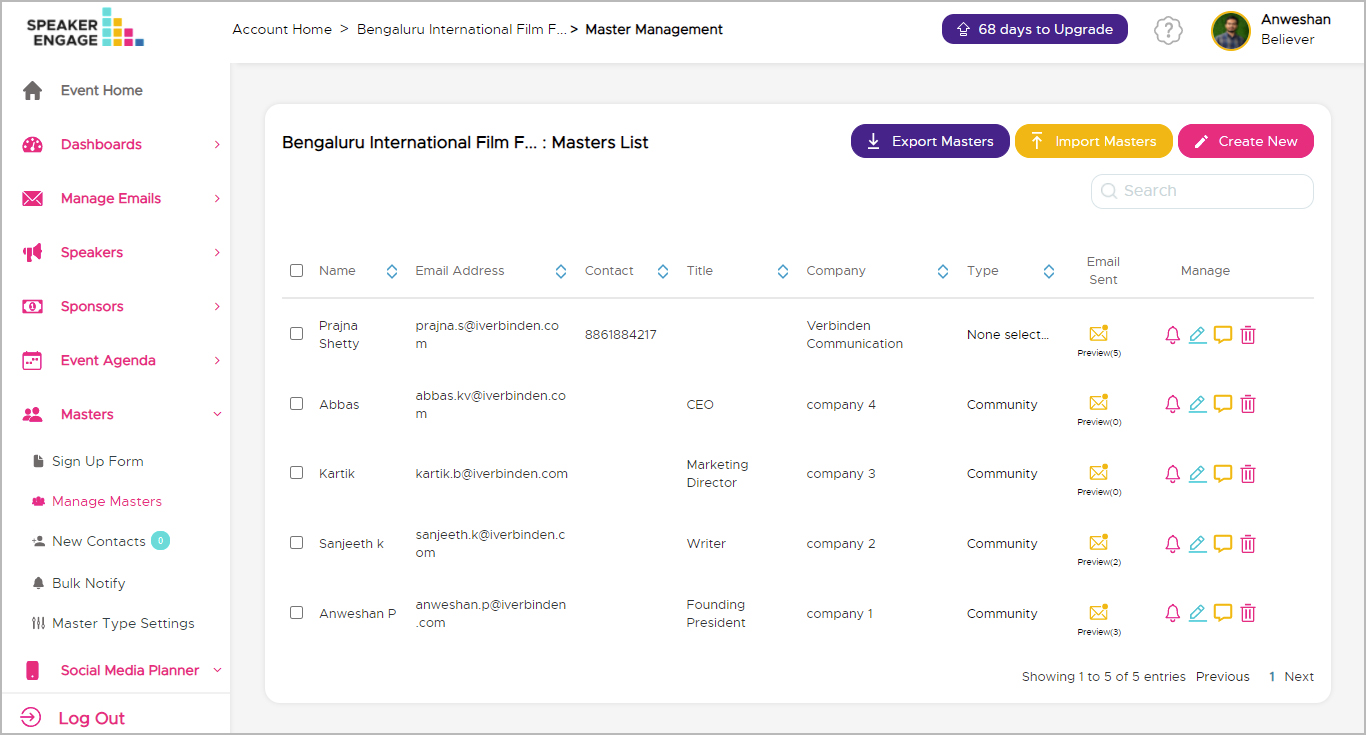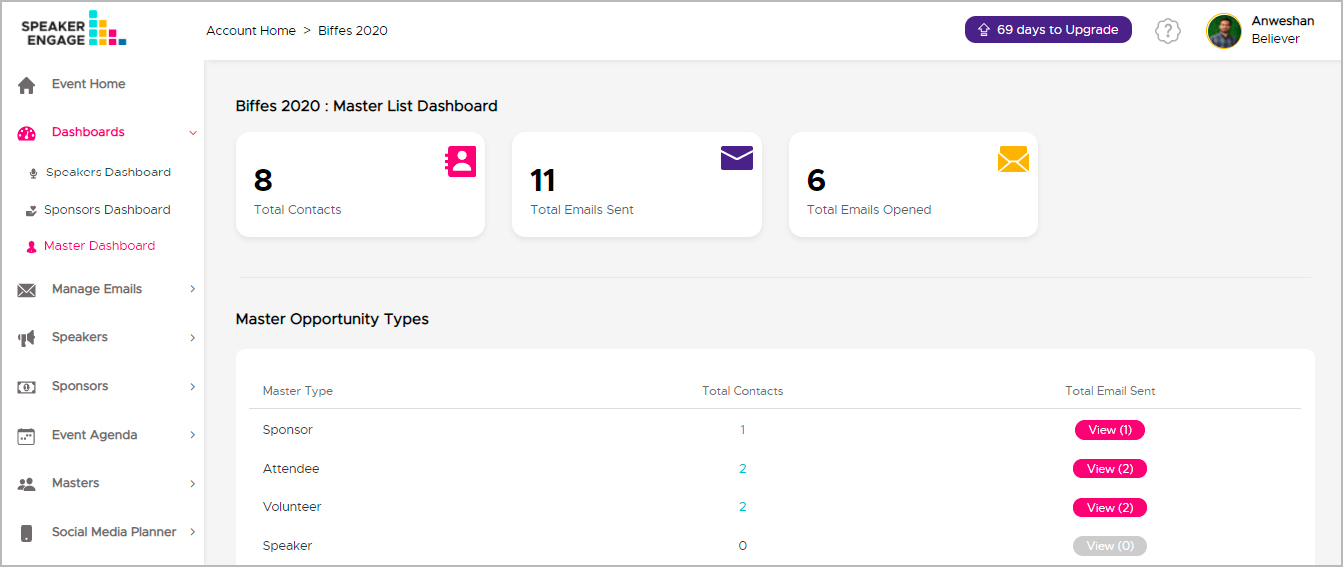How can I ask for missing information from the members in the Master List?
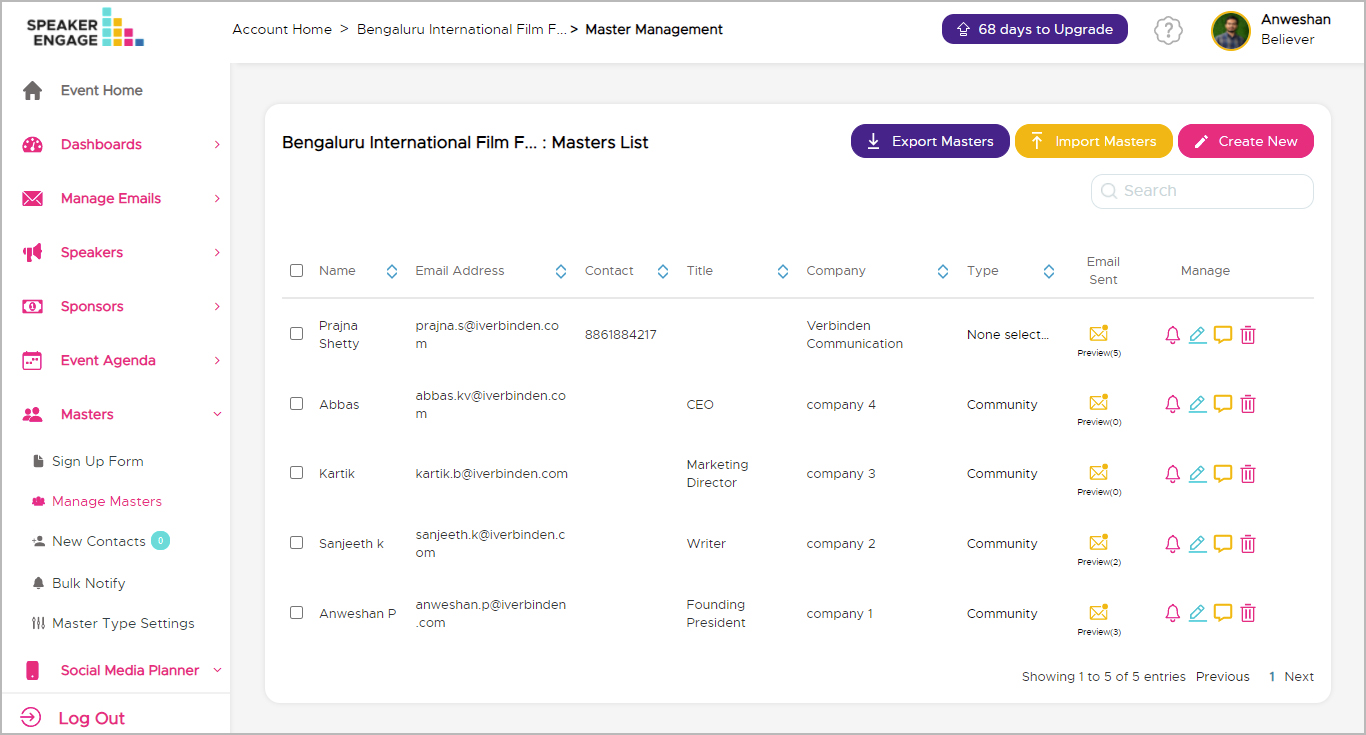
Step 1: Click on the 'Request' icon against the contacts in the ‘Manage Masters’ section. A pop-up dialogue box appears.
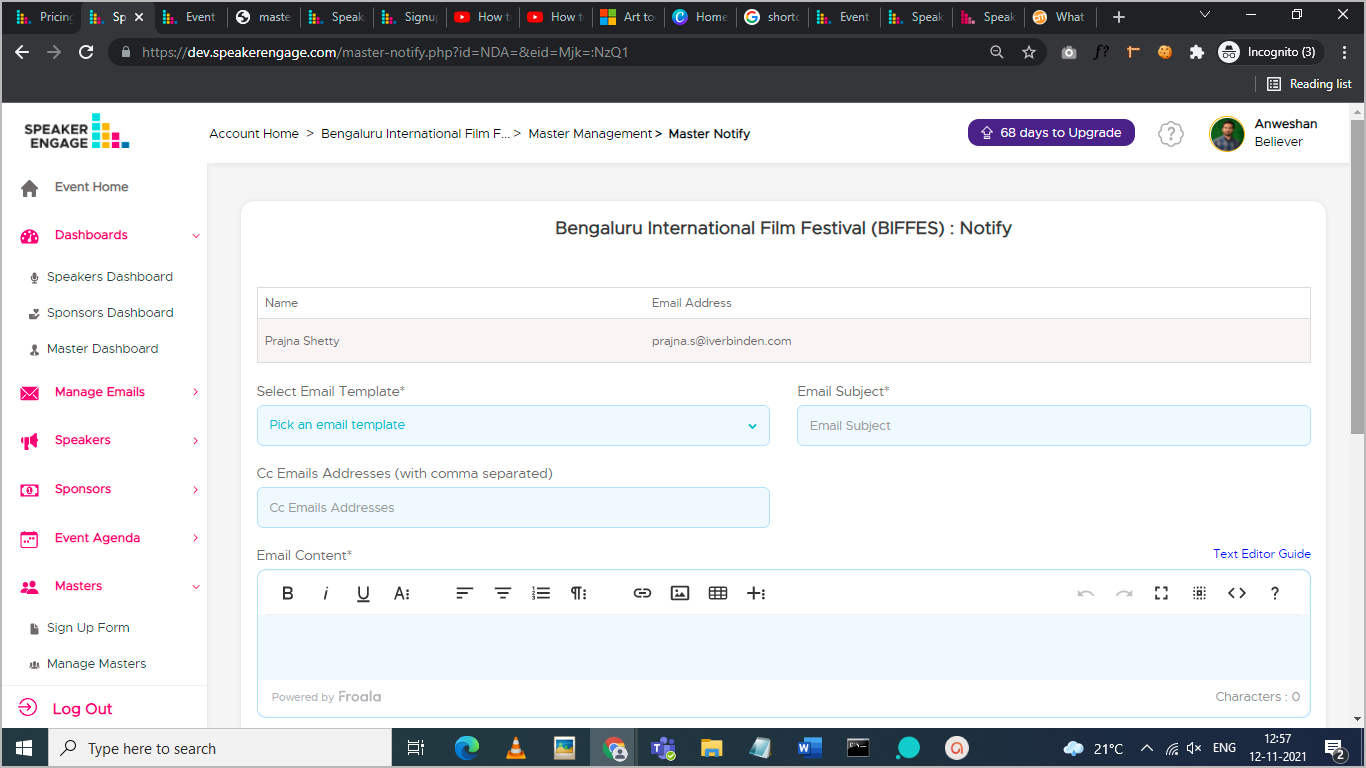
You have the option of scheduling the email at a certain day/date or sending the request immediately. There is also a field where you can personalize the request. Once you send the request, the contact receives an email with a link. The link leads to a web page where they can update the information, which is automatically stored."