How do I create a new event in my account?
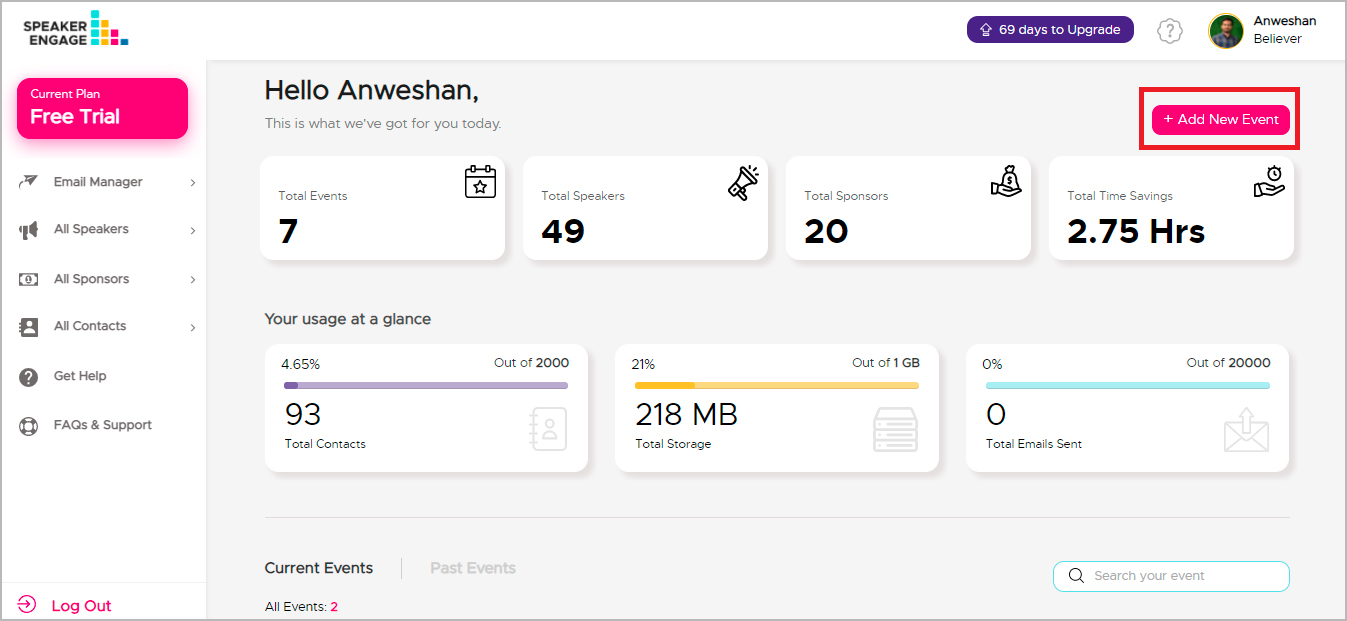
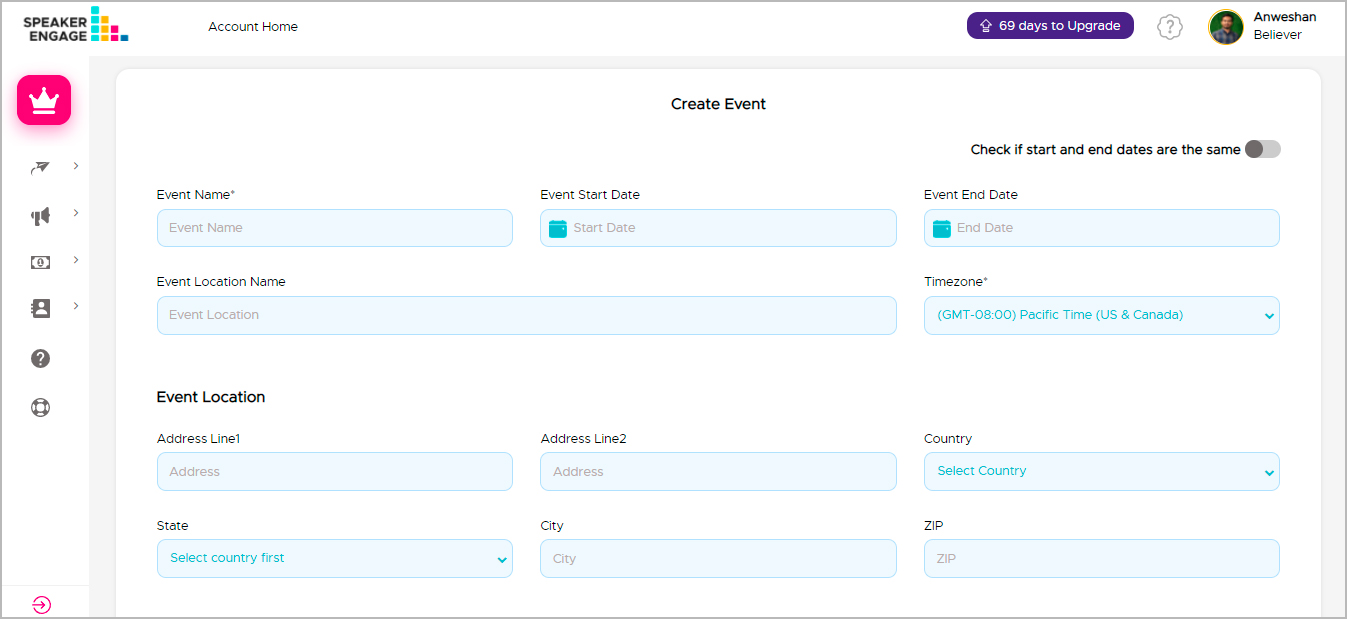
Be advised that the time zone cannot be modified/edited later because the scheduled communication uses the time zone set for the event.
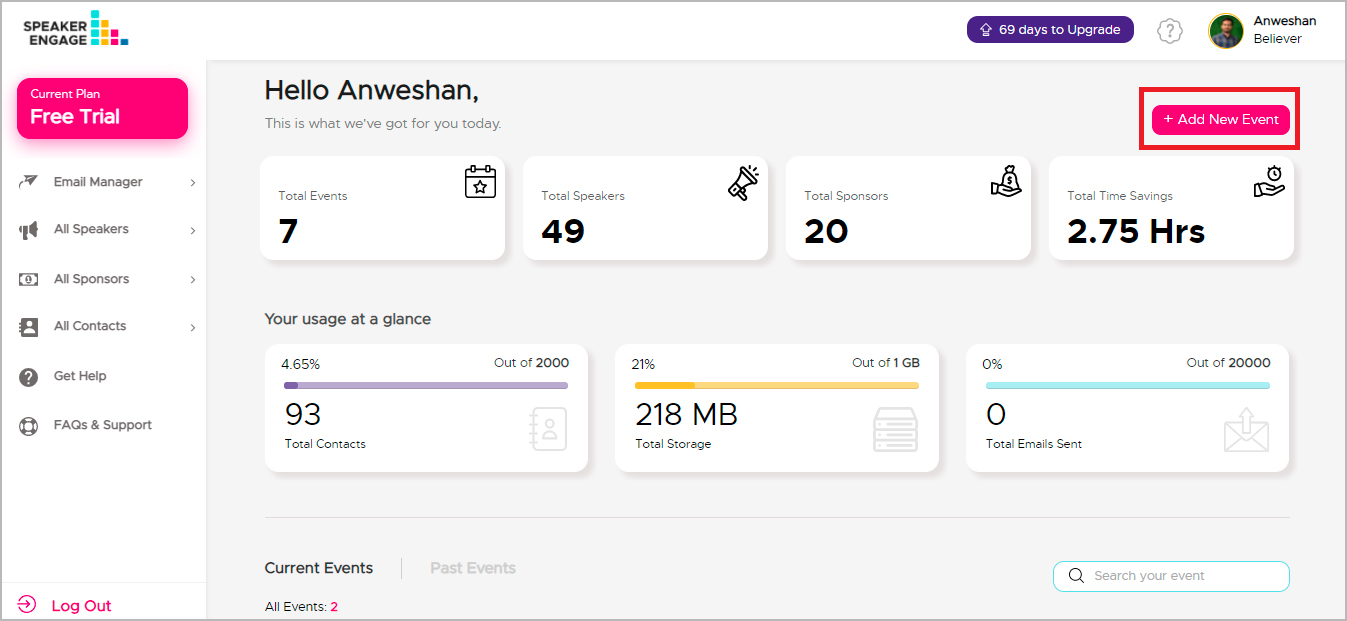
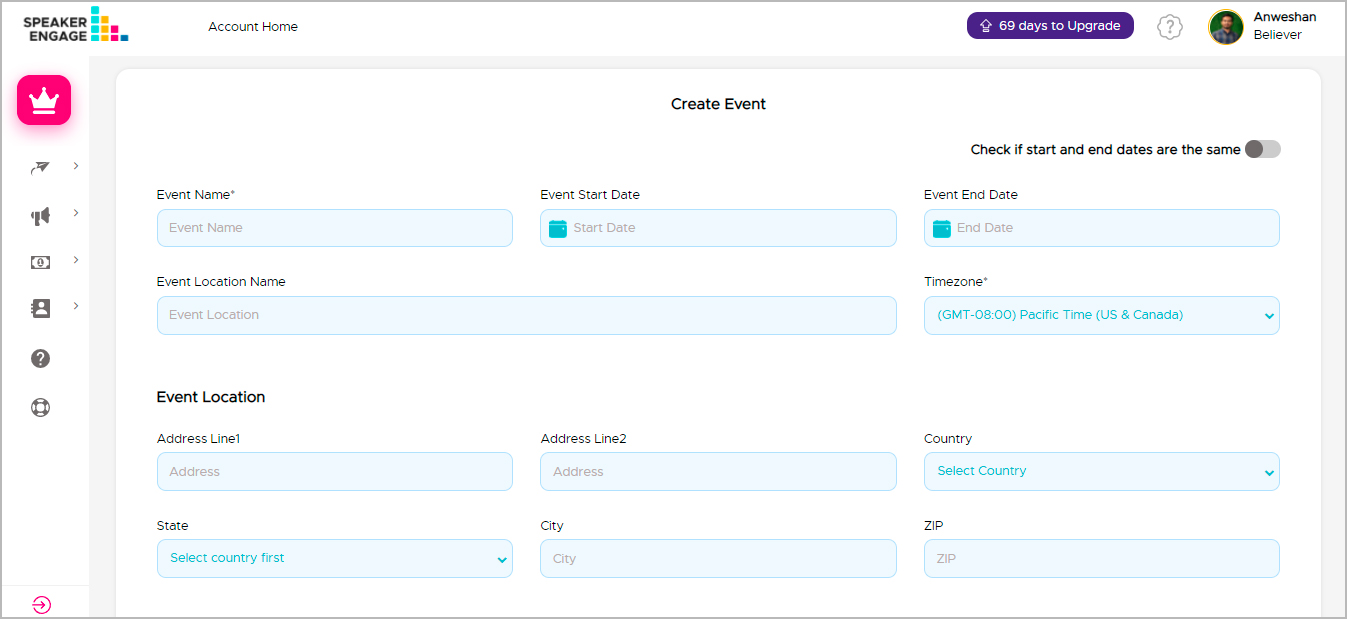
Be advised that the time zone cannot be modified/edited later because the scheduled communication uses the time zone set for the event.
There are a few mandatory fields to be filled while creating a new event. You will need the event name, event location, event start date, and end date to create an account, although there are additional fields required to provide comprehensive information to the team members. Please review various fields and fill them so that the information can be used to support you while managing your event. You will need email banners so that your email templates look professional.
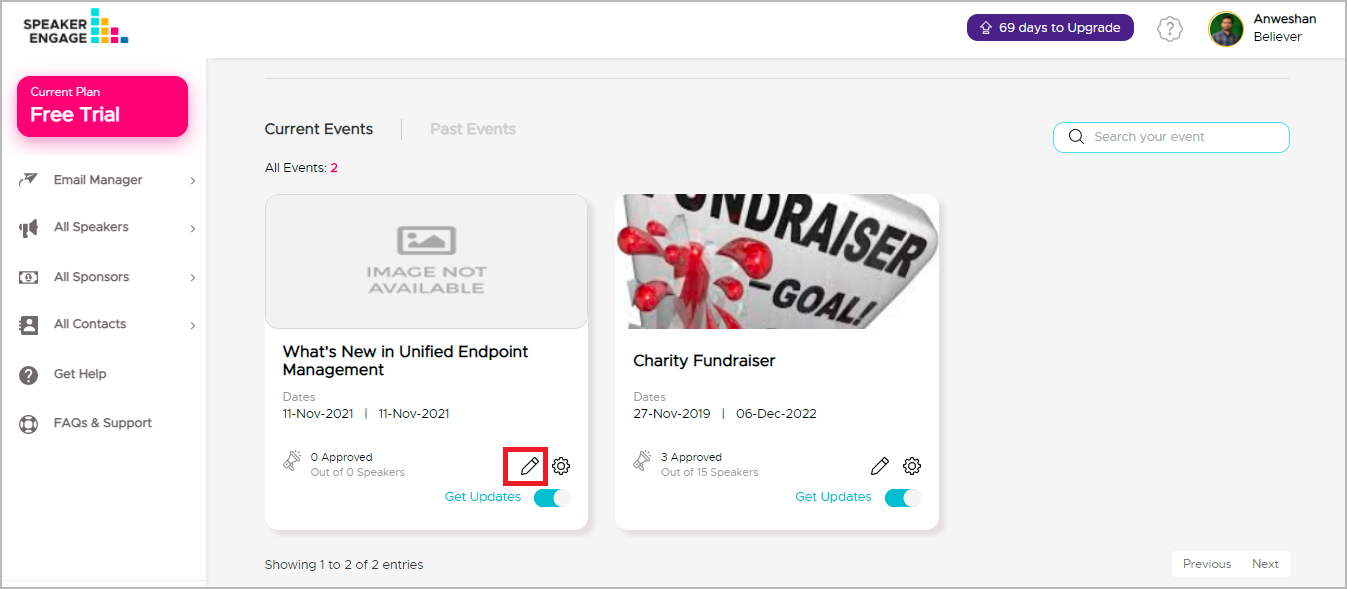
Yes, you can. On the account home dashboard, all events are displayed in tiles. Click on the 'Edit' icon within the desired event tile to edit details of the event. Once you make changes to the event details, make sure to save the content.
Once you create a new event, users will have access to the following assets:
The confirmation message can be edited on the event details page. To access this page, you edit the "Event Details" from the main/account dashboard. There are two ways you can edit the content:
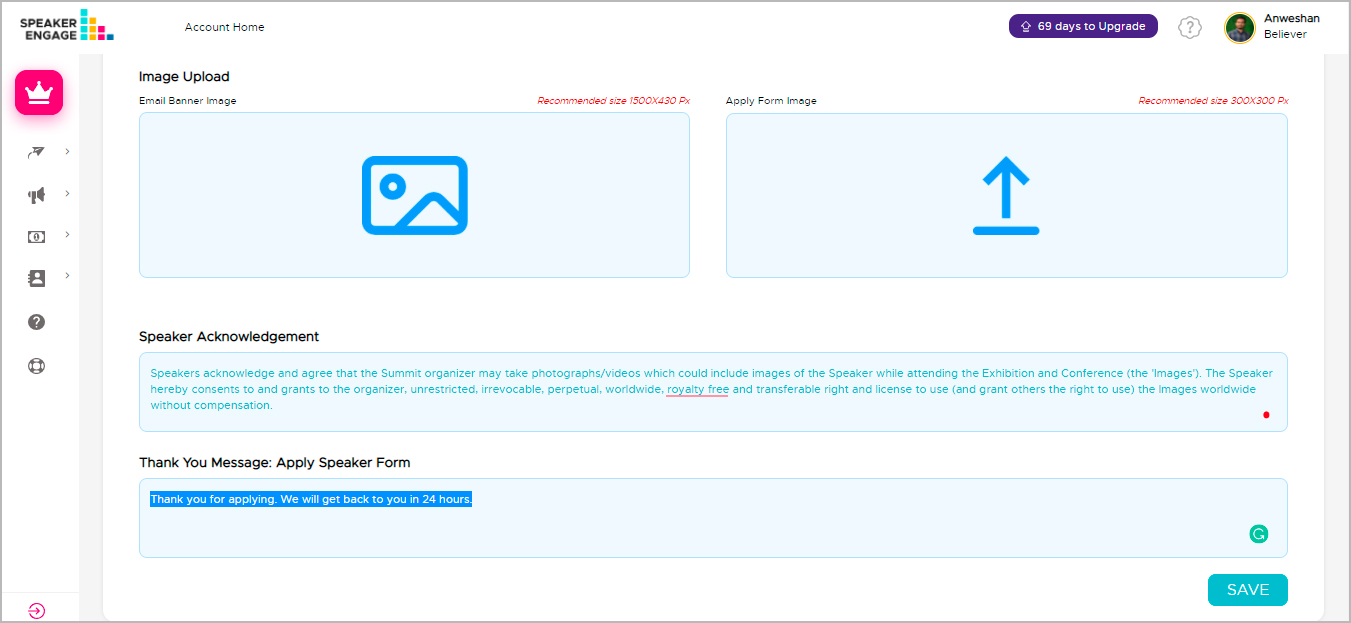
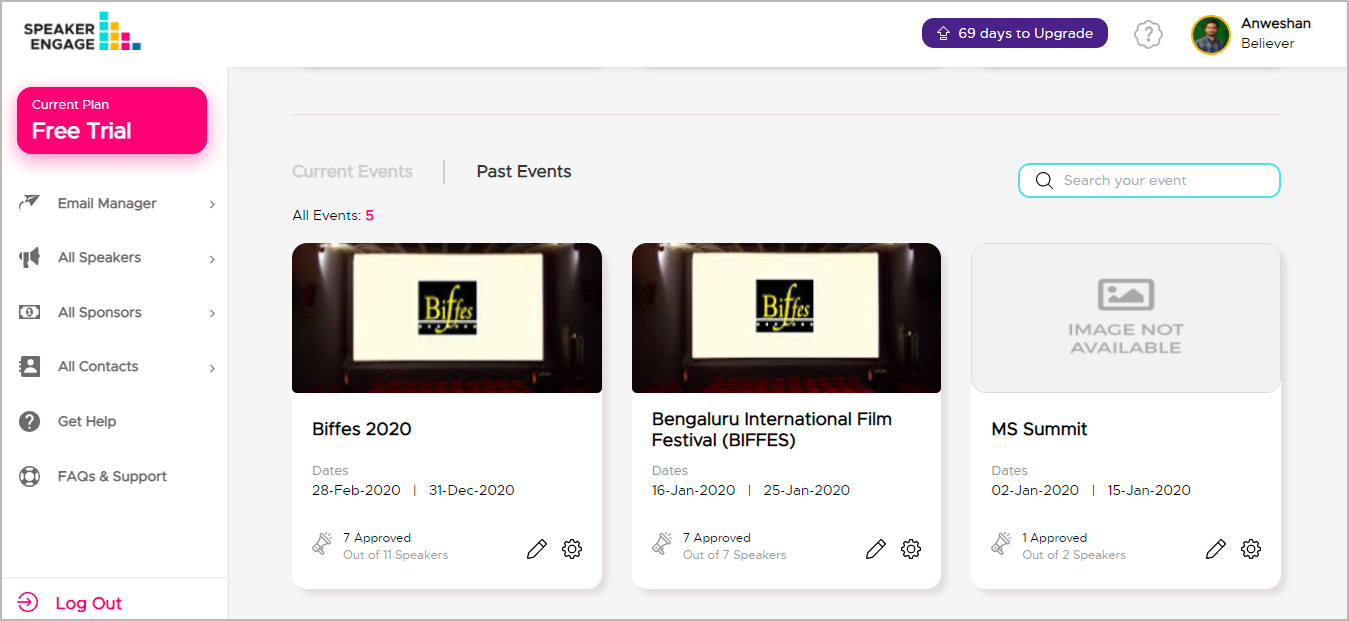
Yes, of course. Speaker Engage allows you to save past events. When you are planning your next event, you can borrow a lot of information from past events for ease and efficiency. On the main dashboard, all the events are displayed in two categories: Live Events and Past Events. Clicking on 'Past Events', you can view all the past events.
A lot of data can be imported from your past events into new events: data about speakers, sponsors, email templates, and others. This feature saves you time while building new events.
© Meylah Corp.